Forms are a key component of website design. If you’re a blogger like me, you likely have a basic contact form on your website, but did you know you can add unique conversational forms that allow interaction with your readers? Typeform is a popular form-building program that allows you to customize forms for a variety of applications. WPForms is a Typeform alternative for WordPress that’s intuitive for using different forms in which to collect data, and to also engage with your website visitors. Check out my tutorial below…

Table of Contents
What Are Conversational Forms?
Conversational forms are interactive forms that add a personal touch because they foster interaction, while creating a better user-experience. Engagement improves conversion rates, while increasing the likelihood that someone will take the time to complete an entire form. Many people neglect to fill out a form in its entirety, which is a potential loss when it comes to conversions and sales.
WPForms has a great selection of pre-designed templates that make it simple and time-effective to create smart-looking forms for your website, while customizing individual questions. Website visitors can answer form questions by using their keyboard, which makes it kind of like having a conversation on Messenger.
Examples of Conversational Forms
Here are some examples of the conversational forms you can create:
- Surveys
- Feedback forms
- Questionnaires
- Email subscription forms
- Quizzes
- Event registration forms
- Contests
- Online order forms
- Donation forms
- Job Application forms
In addition to these forms, you can also create visually-pleasing landing pages. In fact, it’s possible to design a high-converting landing page with virtually no coding experience.
WPForms Tutorial / Creating Forms With Typeform
Typeform is an online software that allows you to create dynamic surveys and forms dictated by user-need. Why is form-building software so useful? Because exchanging information via surveys and forms should be simple, interactive, and work across all devices.
To personalize the user-experience of your website visitors, Typeform integrates with various apps, such as Mailchimp, Salesforce, and Google Sheets. Create professional-looking forms to automate your business, collect and analyze data, power your brand, and connect with your audience.
Disclaimer: this post contains affiliate links
WPForms Conversational Addon
Transform any form on your website into an eye-catching, personalized form in minutes with the WPForms conversational forms addons. Easily add, delete, and rearrange elements using the drag-and-drop editor without having to write a question first.
The drag-and-drop builder is highly convenient, enabling form-building in real time. No coding skills are required, and all forms are mobile-friendly, which is significant because a large percentage of internet users are accessing information via their smartphones. Keep in mind, although WPForms is a form builder, it’s also an effective marketing tool due to the nature of the forms you can create.
WPForms allow for a more personal approach because the single-question-at-a-time format simulates a one-on-one conversation, and the full-page layout cuts down on distractions.
WPForms has some pretty exceptional features, such as email address validation, Captcha and Recaptcha spam protection, conditional logic support, and custom error messages. The form layouts are flexible and you can use a simple shortcode to embed forms on a pages, posts, or widgets.
Let’s Compare Typeform and WPForms
1. Because Typeform is a software as a service (SaaS) company, all form information is stored on their servers, whereas, data derived from the WPForms conversational addon is stored exclusively on the website it’s installed on.
2. Typeform’s premium packages are affordable for large businesses, but costs may be prohibitive for small business owners. A free plan is offered, but the features are limited. For a one-time annual fee of $199.00 for WPForm’s Pro plan, you can create unlimited conversational forms, whereas a full-featured Typeform premium plan will run you $59.00 a month, adding up to over $700.00 a year.
The WPForm’s Plus plan is half the cost of the Pro plan, costing just $99.50 a year. The Basic plan costs less than half that, at $40.00 a year, but does come with some limitations.
3. Typeform has a steeper learning curve than does WPForms, especially for beginners. Creating forms with WP is fairly straightforward even for a novice. Typeform, however, doesn’t have pre-designed templates for basic contact forms.
4. Both companies have good support teams for troubleshooting form-creation and embedding.
[Read More: WPForms – 5 Reasons This Plugin Is My Go-To Form Builder]
Let’s Create a Form Using The WPForms Addon
In this tutorial we’re going to create a donation form. If you don’t already have the free WPForms WordPress plugin installed on your website, do that now in order to follow along.
Once you’ve done that, go to your dashboard, and under WPForms, click “Addons” See below:
When you see this screen. “Click Conversational Forms Addon:”
Click on “Upgrade Now” to see the screen below where you can take advantage of a 50% off coupon code.
Choose the plan that best suits your needs. There is a 14-day, no risk, money-back guarantee if you’re not completely satisfied with your upgrade. On your dashboard, go to “WPForms,” then “Settings” to enter and verify your license key.
Once that’s taken care of, install the addon. When the status turns to “Active,” you can begin customizing your form. Start by choosing what type of form you’d like to create. I’ll be creating a donation form.
You’ll see a place to enter a title at the top of the form. Be sure to fill that in. I’m naming my form “Donations.”
Choose a color scheme and add your logo to your form if you’d like. It’s always a good idea to save your work. You can preview how your form is shaping up any time during the customization process.
The default fields for the donation template include: name, email, donation amount, along with a message field:
If you want to add additional fields go to the “Fields” section in the editor:
Under “Advanced Options,” click on the “Conditionals” drop-down arrow and check the box next to “Enable conditional logic” to configure the various settings.
Conditional logic lets you collect the most pertinent data, by showing or hiding specific fields, based on user actions, including payment options or an invitation to subscribe to a newsletter.
It’s time to enable payment integrations using either PayPal or Stripe. The process is similar for both. Since I use PayPal, I’ll be demonstrating that option. In the editor, click on “Payments.” It’s the last box under “Marketing.” You’ll now see the “PayPal Standard” and “Stripe” icons:
Click the “Enable PayPal Standard” option, and select “donation” under the “Payment Type” field. Then enter your PayPal email address.
Under the “Cancel URL” field, enter a URL where your users will be taken if they don’t complete the checkout process. For instance, you can direct them to one of your recent blog posts or a survey page where they’ll have the option to offer feedback.
Customize your notifications to ensure that everyone who makes a donation receives an email confirming their payment:
Make sure the “Notifications” drop down is set to “On.” Fill in the “Email Subject” field, and add a customized message that all contributors will receive.
Now it’s time to add your form to your website. Choose where you want to place it. It could be on a blog post, on your homepage, or on a sidebar or footer widget. I’d like my form to appear on my sidebar so I’ll go to the sidebar customization options on my website, and select the “WPForms” widget.
In the drop down menu, I’ll select “donation form” and fill in the title. You can also choose what options you want displayed on the widget:
Embedding a form in a page or post is really easy. Go to the page or post in which you want to embed your form. Click “Add form” and from the drop down menu choose “donation form.” In the “Insert Form” window, you can choose to “Show form name” or “Show form description.” Click “Add Form.” You’ll see this shortcode appear:
Key Points
WPForms is an online form builder made exclusively for WordPress. It has brilliant addon features, enabling you to create conversational forms, including surveys, event planning, job applications, client feedback, and user registration forms to name a few.
And don’t forget, you can turn your existing forms into conversational forms with a few simple clicks. WPForms is not only easy to use and affordable, it’s also an amazing way to grow your business and your brand.
Do you use WPForms? What is your favorite feature? Let me know in the comments:)
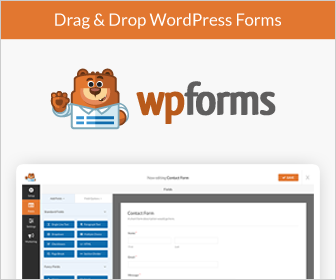













Holly,
That is a very comprehensive overview of WPForms. It sounds like a good way for my church to grow its mailing list and receive donations. I just wish it would integrate with our preferred online donation service. Our Treasurer doesn’t like PayPal.
The conversational forms addon sounds good for us as well. I like that it is very easy to use. The video made it appear really quick. I just wonder what kind of customizations it will accept. I also like the Captcha feature.
I will investigate WPForms and see if it is right for me.
Thanks,
Ellen
Thank you. WPForms would be a great tool for your church to receive donations. You could put a subscription form on its website to build an email list.
You can use Stripe instead of PayPal if that’s easier to integrate. I like the Captcha security feature as well. Do check out WPForms. It’s the best form builder out there!
I use WPForms for a few of my signup pages for chatbot and video services and the tool works perfectly. The cost is a bit high but much cheaper than the TypeForm option. After looking at both, I went with the cheaper one and have been very happy with the results.
When I first purchased, I had trouble activating it due to the hosting I am using, but the support team from WPForms provided a solution quickly and since then all has been fine. I would recommend it to anyone that wants to present a professional look to their forms, surveys, etc.
It is helpful that you have added in some screenshots on how to set it up and use it, it is intuitive and does not take long to have your first form up and running. I think it was less than 30 minutes for ours (two of them too!). A good review of a good tool. Thanks!
Thank you Dave,
WPForms is my go-to form builder and I love that they’re so easy to set up. I’m glad to hear you’ve used them for your signup pages. WPForms is certainly affordable, and best of all you can use the free version depending on your needs. I’m glad to hear the support team resolved your issues.
I recommend WPForms to anyone who needs forms on their website, which is basically the majority of website owners. I’m happy you found the screenshots helpful. Thanks so much for reading my review.
Wow what a great resource for those who want a more dynamic way to add forms to their posts. WPForms looks like a great product to do just that. It’s beneficial to be able to interact with readers. I’m definitely going to need some feedback forms soon and also I like the fun forms like surveys, quizzes and contests.
A donation page is also a must-have for any organizations out there. Thank you for a great reference to WPForms and I’ll definitely be checking it out further through your links.
Thanks so much for taking the time to read my review. WPForms is incredible for adding forms to your site and they offer a wide variety, any form you can think of really. Do check out their feedback forms. I haven’t tried the contest and quiz forms yet, but will definitely be using them at some point, and I’m glad I have the option.
And yes, donation forms are a must for charitable and other organization.
I had not heard of WPForms before your article. This is an amazing add-on that could fill so many needs. Love the video as well as the training on creating a “donation form”.
The price seems to be very reasonable considering the other option you compared it to. I especially like the ability to use it to create an email subscription form. That is something I am interested in creating in the future as I build out my new site.
Will definitely recommend this to others as well. Thank you for your through review of this product.
Ray
Thank you Ray. WPForms is an awesome form builder and it’s super easy to use. They have so many forms to choose from and they’re not complicated, plus the price is affordable.
I can add the forms via my theme editor which is really convenient. Creating an email subscription forms is also a cinch. Give WPForms a try! Thanks so much for commenting!