If you’re a blogger, you know how much effort it takes to create engaging content. Think about this – instead of pinning your amazing content just once, why not pin your best-performing pins multiple times? Learn how to market your business on Pinterest with SmartLoop. It’s a user-friendly software that will save you hours of time you would otherwise spend manually pinning.
Table of Contents
What Is SmartLoop?
In a nutshell, Tailwind’s SmartLoop is an time-saving tool that lets you recycle your content. Why is this important? Well, it’s because people on Pinterest may or may not see your pins, even though you’re pinning regularly. This means that a large portion of your followers, and non followers, aren’t being exposed to your content. That’s why its essential to repin it.
[Read More: Boost Your Bottom Line With Tailwind [Automate Your Pins & Posts]
By creating loops, you can pin and repin all your valuable website content. This recycling of your best posts and articles is a great marketing strategy because your pins are continually being shared to a vast audience. A loop is basically a sequence, or collection, you set up for your pins. As an example, let’s say you have a skincare website, and want to create several loops for your content. Loop ideas would include “Beauty Hacks” loop, “Makeup” loop, and “Best Skincare” loop. You would then add relevant pins to each of these loops.
Pinterest is not only a social media outlet, but a robust search engine. Pinterest to date has approximately 250 million monthly active users. It would be a shame not to tap into this powerful marketing platform, and get your content in front a wide audience.
Disclaimer: this post contains affiliate links
Extending Your Reach
With SmartLoop on your team you can choose, when and which pins you want to be recirculated, according to the best engagement times. Taking advantage of automation tools, such as SmartLoop, will free up your precious time for more content creation, which is foundational to the success of your blog.
Selecting and re sharing your best-performing pins, including evergreen content, product reviews, and seasonal posts, will keep your most popular articles in front of thousands of viewers at various time intervals.
Seasonal posts can be shared within specific time frames. As long as you don’t overshare, your content will remain fresh and relevant. SmartLoop’s analytics will keep track of all your pins and loops so you can track their performance periodically. You can then delete pins that are under performing, and update pins that are receiving the most attention.
It’s as simple as setting up your first loop, adding content, managing and scheduling your pins, while keeping an eye on your loops over time. And you can do all this within the SmartLoop dashboard of Tailwind.
How To Market Your Business On Pinterest
How To Set Up Your First Loop
1. Go to Tailwind’s dashboard, and sign up with either Pinterest or Instagram. You’ll see “SmartLoop” to the right of the green “New” icon under “Publisher.” Click on it:
Press the “New Loop” button at the bottom of the dashboard. Take a minute to watch the walkthrough video for more information.
2. Select the type of loop you want to create. You’ll have the option of choosing “Evergreen” or “Seasonal.” Evergreen content will be shared continuously year round, whereas, seasonal pins will be shared within determined start and ends dates for repeating years. Don’t worry, the settings aren’t set in stone. You can always go back and adjust them.
I’m going to select “Evergreen.”
3. Choose a name for your loop. Then select a board you want that loop to be pinned to. The board’s name should be relevant to its content. Under “Default Boards” you’ll see a drop down menu with your boards. Examples of board names could be “Travel Board,” “Slow Cooker Recipes,” or “My Favorite Blog Posts.” My loop name is “Social Media Marketing.” I’m saving it to my “Business Board.”
Choose when to loop your pins. You can loop all year round, which is the option I’m choosing or loop your pins every year between certain dates. This would be applicable for content you only want shared at certain times of the year.
Click the blue button in the bottom, right hand corner labeled “Next: Add Your Pins.”
4. Now start adding pins to your board. Choose your pins by selecting your desired board from the drop down menu. You can filter your pins by “Most Recent” or “Most Popular.” Check the option to “Only Show Pins From My Website” if that’s what you want. You can also opt to “Select Entire Board” if you want all the pins from your board added to your designated loop.
If you choose to show the most popular pins from your website, this content will automatically be seen at the top. I’m choosing my most popular pins, but leaving “Only Show Pins from My Website” unchecked.
Search for specific boards using the search bar. If you’re unsure how to proceed, watch the 50 second video by clicking the red “Show me how” button at the top of the screen
5. Now click on the pins you want to add to your loop. When you’re finished, click “Add pins to loop.”
This is the screen that pops up. It tells me how many pins have been added, and to which boards. You’ll be alerted if any of your pins have missing links or descriptions. See below. In this case, I’m going to find three new pins. Press the green button that says “Done.”
 6. You’ll see this screen, as well, telling you how many pins have been scheduled, and to which boards. Also note the loop length, which is approximately 7 days.
6. You’ll see this screen, as well, telling you how many pins have been scheduled, and to which boards. Also note the loop length, which is approximately 7 days.
Your scheduled pins can be viewed on the right hand side of the Tailwind dashboard:
Click “Add/Remove Time Slots” at the bottom of the screen if you you want to edit your time slots. Note your weekly pinning schedule.
You’ll see two schedules: The “Smart Schedule,” and the “SmartLoop Schedule.” They are conveniently color-coded in either green or purple, making it easy to see which one is scheduled for each time slot.
If you scheduled your pins from your website, you’ll see two scheduling options: “Your Core Content,” and “Niche Topic.” The former is content you want to take up a large part of your schedule with pins being pinned daily. “Niche Topic” is for content you don’t want pinned as often. For example, you may only want to pin three or four times a week.
Feel free to customize your schedule with the advanced setting option: You’ll see “Fine Tune Your Schedule With Advanced Settings” on the left of the screen under “Niche Topic.” When you’re satisfied with the pin schedule click the blue button on the bottom, left hand corner: “Finish Loop Setup.”
You’ll see the “Success” screen stating that your pins have been successfully scheduled. If you want to make any changes, go to the loop settings to make your edits. You can decide later if you want to post more often or not as frequently.
7. The next step is to set up board rules. This step is optional. Board rules are used to determine how often your pins are looping and being published to specific boards. These rules assure you’re staying active on your boards without spamming or breaking any rules. This is significant because some boards have rules where you can only share a determined number of pins within a certain time period.
The rules you set will be applied to all your pins across all loops, including new loops. Keep in mind, board rules only apply to those pins scheduled in SmartLoop, not Tailwind.
That’s it. Congratulations, you now know how to schedule loops.
Grow Your Followers On Pinterest
Now that your loops are set up, you can view them by looking on the left hand side of the dashboard. By hovering over your loops, you can choose to pause, edit, or delete. Pausing the loop will remove all pins until you choose to make the loop active again.

To see content within a given loop, simply click on the loop to be taken to the summary and performance table. View the number of looping pins, the loop length, and how many board rules are applied.
The “Loop Performance” will show you which pins have already been published, along with the total repins. You can edit the pins in your loops if you want to change any descriptions or hashtags. See below how I just added the hashtag “professional photography?”
You can also add or remove pins and boards if they aren’t performing as you anticipated. You’ll see a trash can icon at the top, right hand corner of each pin. Click on any board to edit it.
When you click on a board, you’ll be taken to this screen:
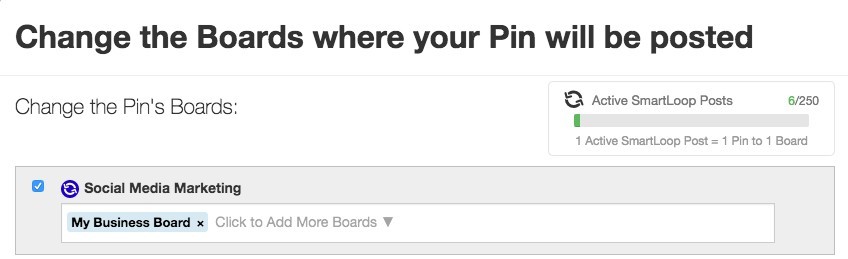
Click “Confirm Boards” when finished. It’s at the bottom of the screen.
To make managing your content easier, take advantage of the drop down menu where you can sort your pins by various parameters.

Check your pins’ performance data, below each pin, to gain insights into how well your individual pins are doing.
Click “Preview Upcoming Schedule” at the bottom of the performance screen to see what your future pinning schedule looks like:
You can also view “Your Schedule” on the right side of the editor as we saw above. Click on the little purple or green icon, on the corner of each pin, to see the scheduling frequency.
Scheduled pins will only be shown for up to four weeks, however, they will be scheduled indefinitely unless you pause your loop.
Take a look at the “Active SmartLoop Posts” box again. Be Aware that each pin equals one post, and isn’t dependent on how many times it’s pinned each month.
Use SmartLoop’s free trial to get a feel for how it works before upgrading to a paid subscription. Check out their pricing HERE.
I use SmartLoop in my affiliate marketing business. Read my REVIEW or click on the banner below to learn how you can build your own online business, which is an amazing way to invest in your financial future.
Key Points
Boost your Pinterest marketing strategy with Tailwind’s SmartLoop. It’s kind of like having your own personal social media assistant. Why spend valuable time manually pinning your most popular content when SmartLoop can do it for you? Get on board with this HANDY TOOL today!
Do you use Tailwind or SmartLoop? Can you offer any additional tips and tricks? Let me know in the comments:)


















Thanks for this useful tool! While I am still in the process of creating my site’s content, I can definitely see how something like this would be effective when it comes to marketing. If anyone is like me, I’m not a huge fan of Pinterest because I find pinning to be confusing, but this would simplify the process for me and give me more time to better understand Pinterest and how it works to improve site traffic and engagement.
Tailwind and SmartLoop are both amazing automation tools to help grow a following on Pinterest. If you’re new to Pinterest, I can see how it could be confusing.
Like anything, it can take awhile to get a comfort level with it. Manually pinning isn’t a good use of time.
Check out SmartLoop. You’ll be glad you did! Thanks for taking the time to comment.
This couldn’t be more timely!
I happen to have a new website that I am about to start marketing, and Pinterest is the #1 place on my list. This is going to be so useful.
Thank you so much for this thorough guide on Tailwind and SmartLoop! I had not heard of either before finding your post. The images you provided were especially helpful. I can’t wait now to put this training to use!
I’m so happy you found this article useful. Tailwind and SmartLoop are both incredible marketing tools. Do put them to good use. Much success to you and thanks for reading!
Oh wow this is a post I desperately need. I am one who shies away from social media and social engagement. But for the sake of my business I am learning more about it.
Your post is an inspiration to me today. Thank you, you’ve opened my eyes and now I am able to see the advantages more clearly. You make a very compelling argument.
It makes perfect sense to repin your valuable posts and pages, but getting myself to sit down and do it is a huge problem. I like the idea of having a loop action.
I do have a question, I would like to know the prices before I join. I have to create an account and log in before I can view pricing options? Is that the only way.
Thank you for a great post.
Thank you Marlene. I’m happy my post was helpful to you. Yes, social media is important to grow your business.
Repinning your best-performing posts is a great way to establish an online presence, and just makes sense. You can create an account for free, and then log in with that information. No need to pay anything.
Thank you for your reply Holly. I have taken another look and I am convinced. This is a very useful tool. I will market my business on Pinterest with SmartLoop as of today…. yeah! 😉
Awesome! You’ll love SmartLoop Marlene. It will save you time and grow your Pinterest following. Have fun with it!